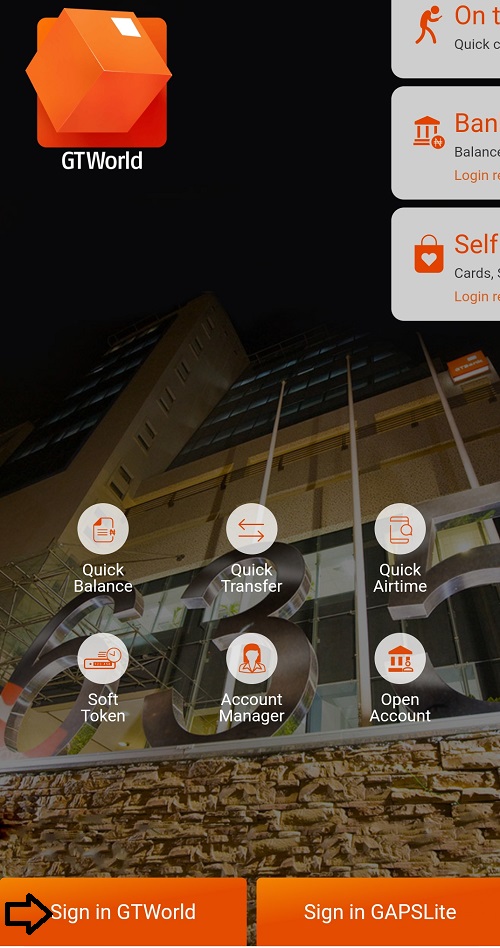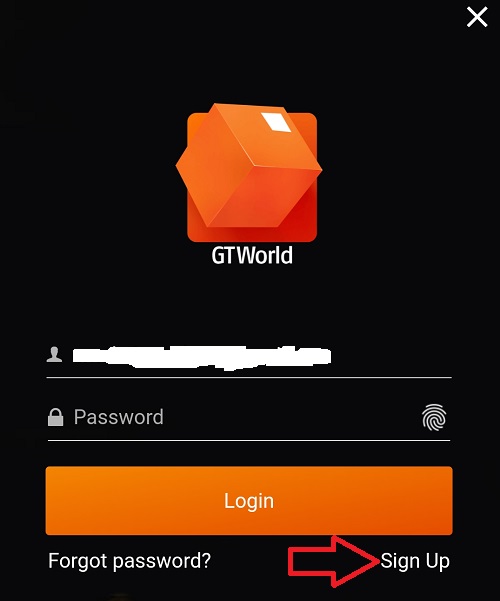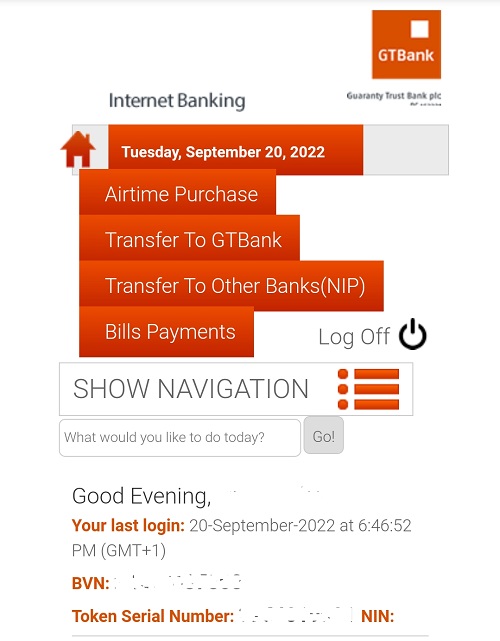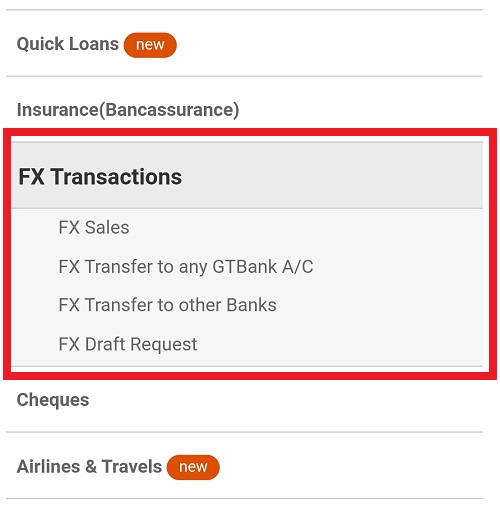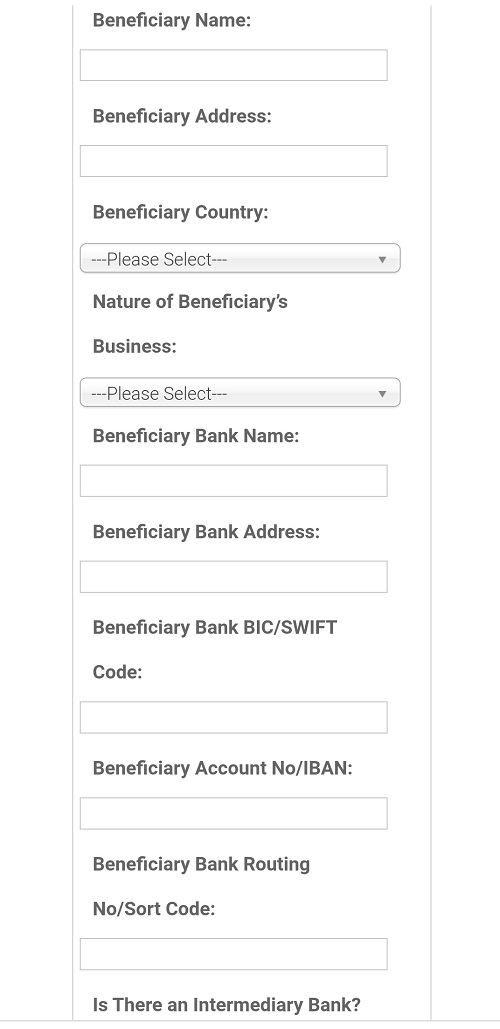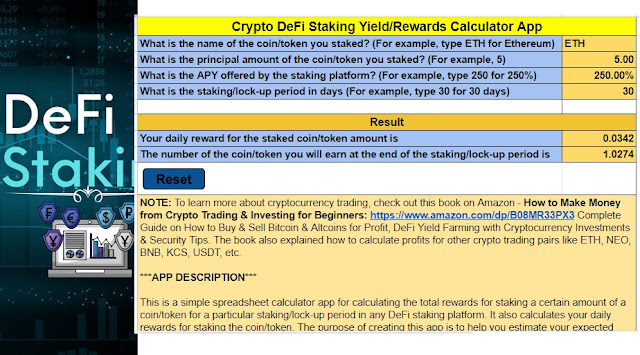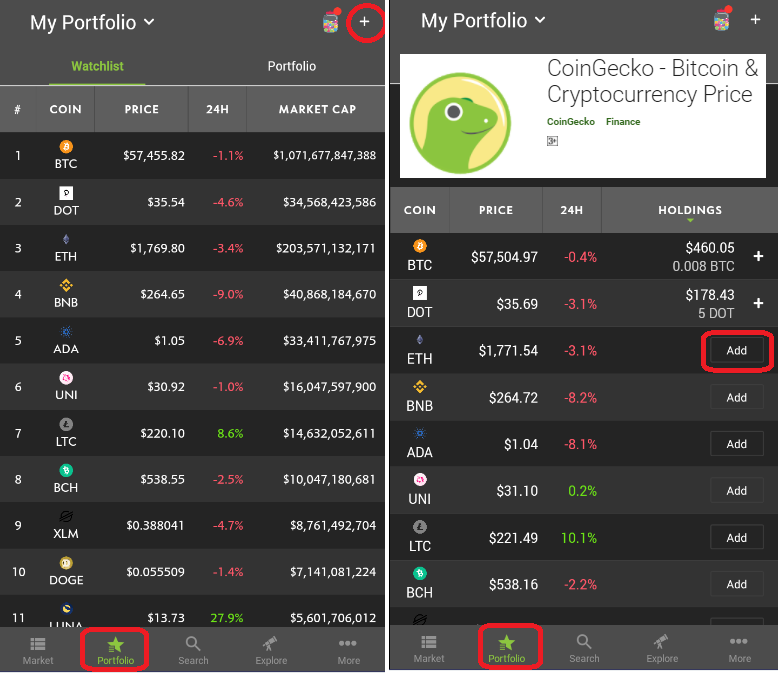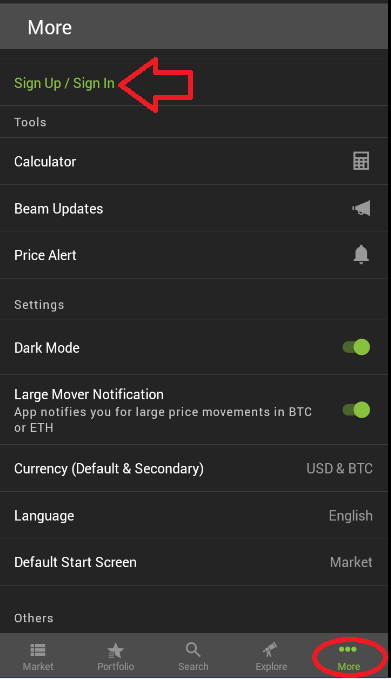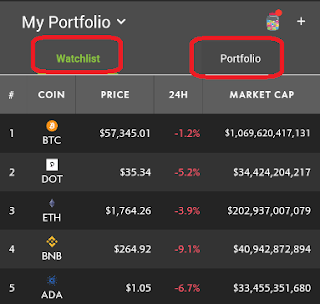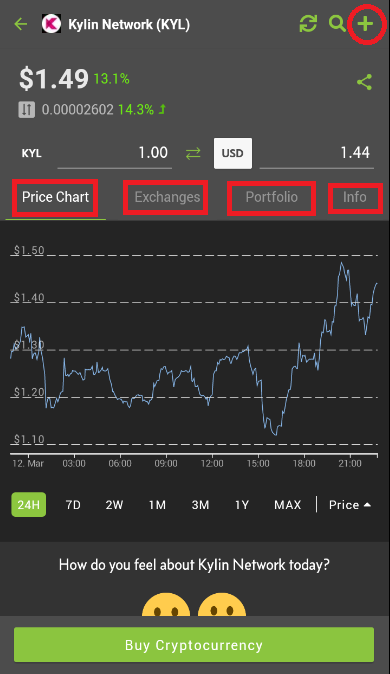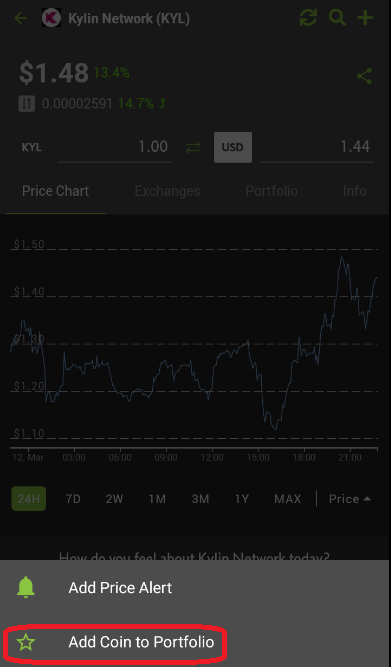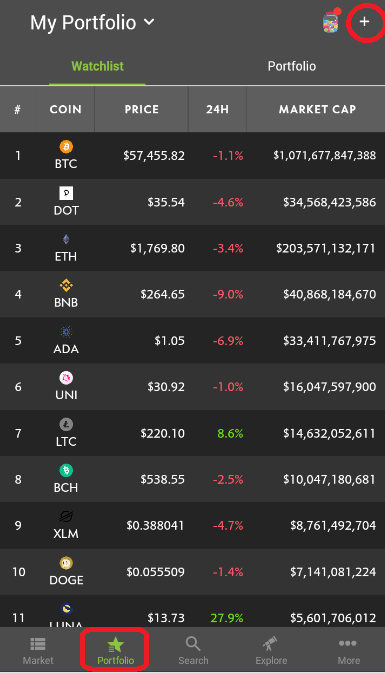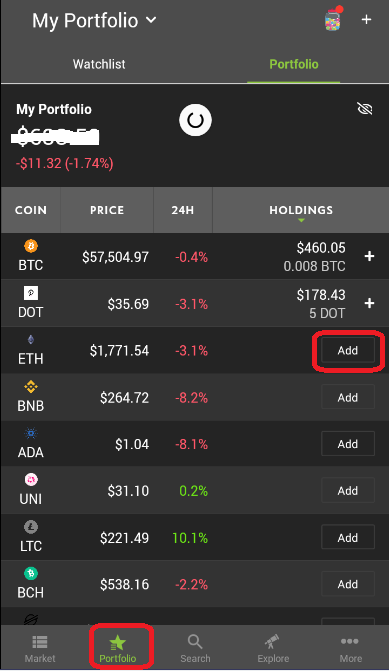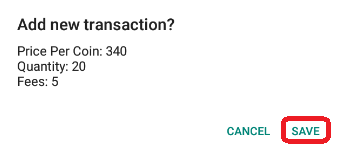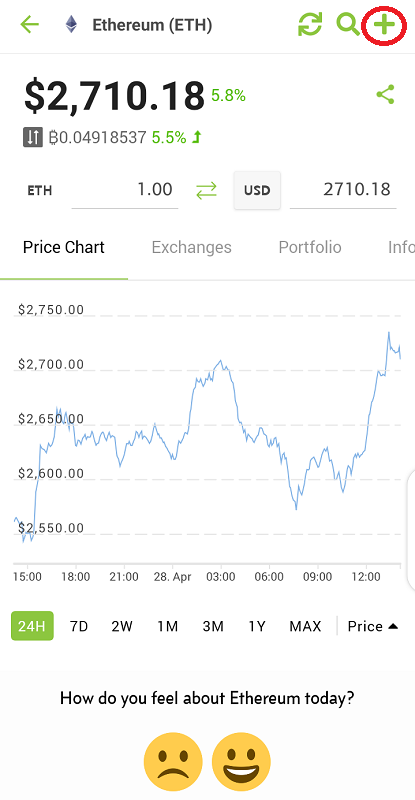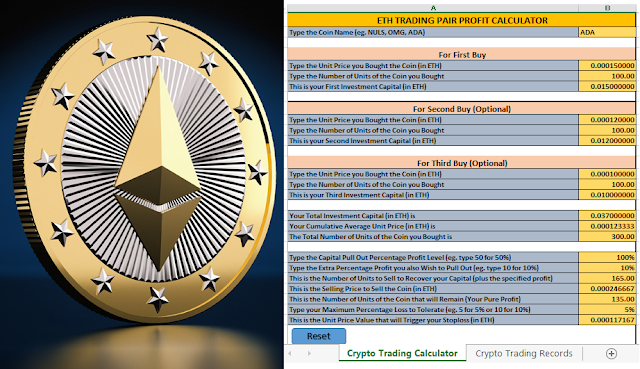The benefits of boosting your WordPress website are
numerous. Your traffic will grow, and your search engine rankings will improve.
Sadly, WordPress doesn't often make it simple to provide users with lightning-fast
web pages. The best part is that you can immediately put many of them into
practice to enhance the speed of your WordPress website.
#1: Select a Credible Hosting Provider
A speedy WordPress website is built on top-notch web
hosting. You must pick a hosting company and a package that satisfies your
needs for traffic and reliability. Check out the top WordPress hosting providers for 2023 and beyond if you're still
debating your options so you can easily decide.
Your site's data will be stored by WordPress hosting. You
purchase a package, and a server in the host's data center holds all your
stuff. Thanks to the WordPress host, your customers can view, modify, and use
the information. Therefore, choose wisely!
#2: Utilize a Light WordPress Theme
WordPress themes with numerous features, animations, gadgets,
icons for social media, and other dazzling components are eye-catching. Your
web service will undoubtedly take a beating if they are overwhelmed with items
and larger web page sizes.
Using a light theme is your best bet in this situation.
Choosing one of the WordPress themes is the simplest choice.
#3: Uninstall or Delete Unused Plugins
Since each plugin functions as a tiny piece of software on
your site, having several activities in one go might slow download times. A
plugin may steal resources and perform meaningless work, even if you aren't
utilizing it. It could be time for some cuts.
Begin by turning off any plugins you are confident you won't
ever use. Each time you deactivate a plugin, review your website to ensure
everything is still functional before deleting it. Then check which plugins
affect speed by deactivating each one individually.
#4: Install Top-Notch Plugins
The best WordPress plugins use server resources efficiently.
They are always up-to-date, low in code, and won't consume a lot of server
space.
Reading suggestion lists is the greatest approach to ensure
that your plugins are performance-friendly. Read reviews and feedback for any
underperformance concerns before implementing a new plugin, and re-run test
procedures after activation to ensure your performance hasn't been dramatically
harmed.
#5: Don’t Add Videos Directly to Your WordPress Website
Do not directly add videos to WordPress websites, even
though they greatly enrich the material. But the issue with videos is that they
typically have enormous file sizes. Alternatively, you post your videos to
independent video hosting services like YouTube. After that, you can take the
shortcode from whatever third-party video-sharing site you used to post your
videos and insert it into your post. This step is a minimum requirement if you
intend to include any video on your web pages to maintain a fast WordPress
website.
#6: Clean Up Your WordPress Database
Database optimization will keep your database's volume to a
minimum and reduce the volume of your backups by removing unnecessary material
from your databases. Additionally, it's important to remove spam submissions,
phony accounts, outdated versions of your material, and perhaps even
undesirable extensions and customizations. Therefore, this will make your
database and website folders smaller, speeding up WordPress.
#7: Utilize a CDN
A global network of linked web servers makes up a CDN. The
JavaScript, CSS, and jpeg images for your site are stored on every server. The
server nearest to the client delivers these data whenever they seek a webpage
from your website. With a CDN, your site may be accessed from anywhere
worldwide and run equally quickly for all users. On any WordPress website, CDNs
are simple to set up and maintain. Your CDN handles all material distribution
for you, and your host company probably includes it in your package or charges
extra.
Why Should WordPress Website Be Sped up?
The most significant of the numerous valid reasons to speed
up WordPress are listed below.
●
Search engines give
sites with faster load times a higher ranking than those with slow loading
speeds. So, if you wish to have a successful site, one
of your top goals should be to increase the functionality of your WordPress
website
●
You must speed up
WordPress to retain around 75% of your users engaged
● Online consumers are the most demanding group; they anticipate that the website will load quickly. Therefore, the adage "time is valuable" is especially true if you are managing a retail site on WordPress
See:
- 10 Best, Free and Paid SEO Tools to Boost your Site SEO Ranking
- 15 Simple Ways to Increase your Website Traffic for Free
Conclusion
One of your top goals should be speed optimization if you manage a WordPress website. Fortunately, we have advice you can utilize to reduce load times and give users the fastest experience. Saving your customers a significant amount of time is worth a little of your time.