Imagine having bought hundreds of crypto coins in different exchange apps. Sometimes, logging into each of these exchanges to check the performance of these cryptocurrencies you bought might be very stressful. But there are some special crypto portfolio trackers that can help you monitor the performance of all your crypto trades easily. CoinGecko app has a powerful crypto portfolio tracker you can use for free. You will learn how to use CoinGecko app to easily track your crypto portfolio from your smartphone or PC and how to set price alert for any coin.
CoinGecko is one best free crypto research tools you can use to perform fundamental analysis before buying any cryptocurrencies. You can also learn about DeFi, yield farms, markets, Crypto news, Coin price updates, Crypto price to fiat currencies calculator, etc.
How to Use CoinGecko App Crypto Portfolio Tracker to Manage your Trades
First, you need to download the latest CoinGecko app from Google play store on your phone. You can get it at https://gcko.io/coingecko-android. Install the app and launch it on your phone.
Next, click the More tab and then click on Sign Up / Sign In. Login by clicking on Sign In if you already have an account with CoinGecko or you click on Create Account to create new account.
After creating a new account, you will be required to login to the email account you used for the registration, click a verification link to verify your CoinGecko account. After that, your CoinGecko account is ready for use!
Now click on Portfolio tab to start building your favourite coin list.
Watchlist vs. Portfolio
But it is under the Portfolio sub-tab that you can add or record the transactions (buy, sell and transfer) you have carried out for any coin under your portfolio. In other words, the balance you see at the top of the Portfolio sub-tab is your real crypto portfolio if you add all the transaction you carried out in all the coins under your portfolio.
In summary, the Watchlist sub-tab of CoinGecko app is just like the front-end of a webpage while the Portfolio sub-tab is the back-end where you have many setup options.
See:
- Free Bitcoin Trading Profit/Loss MS Excel Calculator For Crypto Traders
- Free Ethereum Trading Pair Profit/Loss Excel Calculator App
How to Add a Coin to your Portfolio
There are ways to add coins to your CoinGecko app portfolio:
Method 1: Search the Coin from the Market Tab
- Price Chart: This is where you see details like: contract address, market cap, trading volume, available and total supply, etc.
- Exchanges: Here you will see all the exchanges where the coin can be purchased, with their available trading pairs and trading volume.
- Portfolio: Clicking the Add to Portfolio link under this tab adds the coin to your portfolio list so that you can start tracking its performance.
- Info: Here, you will find the link to the official website of the coin project, blockchain/supply link, social media links, etc.
Method 2: Search the Coin from the Portfolio Tab
To add a coin to your portfolio using this method: From the Portfolio tab, click the + symbol at the top right corner of the page and then type the coin name in the search box that appears.
Once the coin appears in the search result, click on it.
Congrats! You have successfully added a coin to your CoinGecko app favourite list. Do this for all the coins you wish to track their performance.
Check:
- Free Excel App For Converting USD Or USDT To BTC - Crypto Calculator
- Free Excel App For Converting USD Or USDT To ETH - Crypto Calculator
How to Add the Transaction Details for your Portfolio in CoinGecko App
There are 3 types of transactions you can setup for each coin in your portfolio:
- Buy: For adding completed buy transactions.
- Sell: For adding completed sell transactions.
- Transfer: For recording transfer (in and out) transactions. For example, if you bought a certain amount of a coin in a particular exchange platform and wish to move a percentage to another exchange.
Click the Fees & Notes link to add the description for the transaction (under the Notes field) and the transfer fee (under the Fees field).
Once you are done, click on Submit. Confirm the submission by clicking on Save.
NOTE: You only add transaction details for the coins you have actually bought or sold in any exchange. If you added the coin(s) to your portfolio just to study its movement pattern then don't add any transaction detail for the coin(s).
How to SetUp CoinGecko App Price Alert Feature
Search for the coin you wish to add price notification for and then tap on it to see its details on CoinGecko. Tap the + sign at the top right hand side of the page as shown in the screenshot below.
Select the Add Price Alert option. This prompts the Add Price Alert page.
Now specify the price at which you want CoinGecko app to alert you. You can specify in percentage or you type the exact alert price.
Specify the how often you wish to be alerted (once or recurring?). The tap on Save as shown in the screenshot below.
Do you wish to learn more about cryptocurrency trading? Check out this book on Amazon - How to Make Money from Crypto Trading & Investing for Beginners: Complete Guide on How to Buy & Sell Bitcoin & Altcoins for Profit, DeFi Yield Farming with Cryptocurrency Investments & Security Tips. The book also explained how to discover cryptocurrencies with powerful potentials, how to calculate profits for other crypto trading pairs like BTC, ETH, NEO, BNB, KCS, USDT, etc.
See:
Conclusion
You have learnt how to use CoinGecko app to track your crypto trading portfolio. There are other popular crypto portfolio tracking apps like Blockfolio, Delta, CoinTracking, Coin Market Manager, Kubera, CryptoCompare, Altrady CoinStats, etc. Each of these apps has its pros and cons. Weigh them and choose the one that suits you most. I love CoinGecko app portfolio tracker because it is very simple and easy to use. Blockfolio is another crypto portfolio management app I love.
Comment your questions and suggestions below. Click a share button to share this tutorial article with your social media friends. Enjoy!

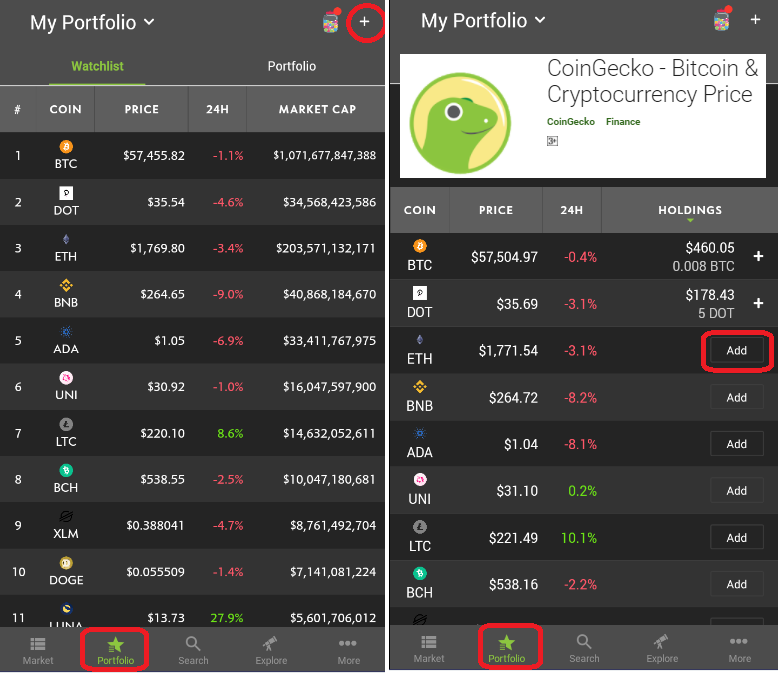
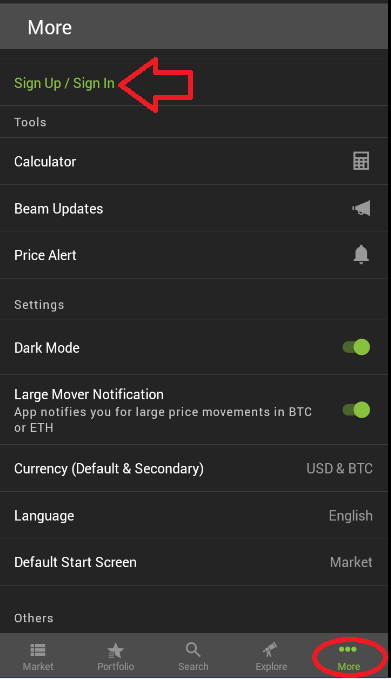
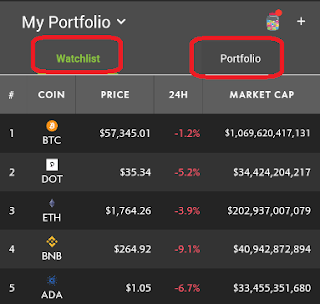
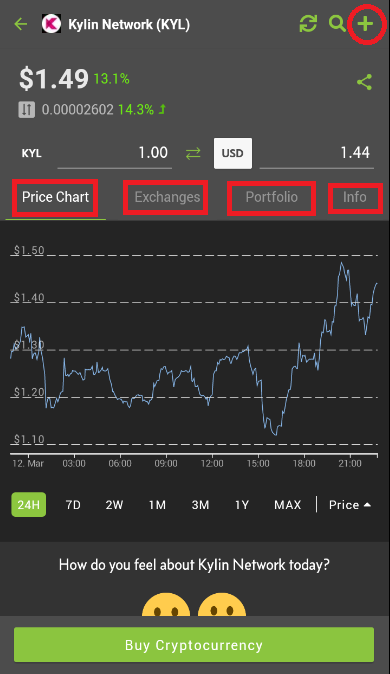
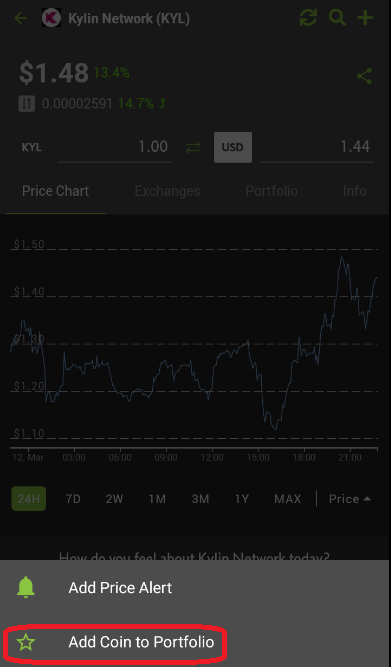
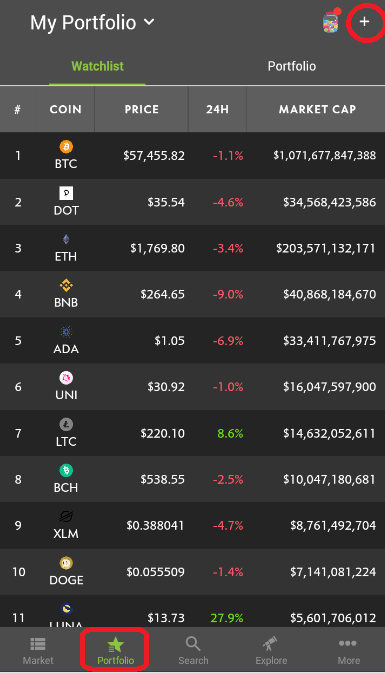

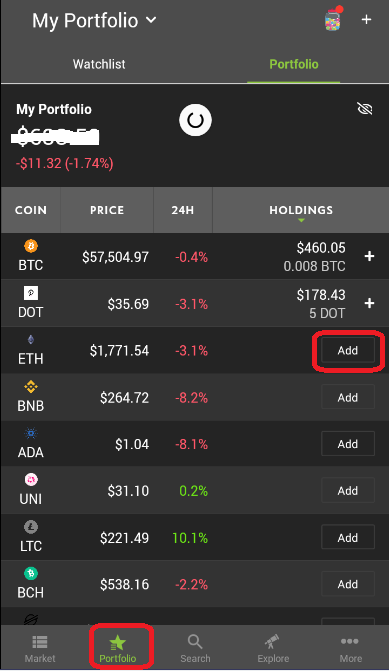


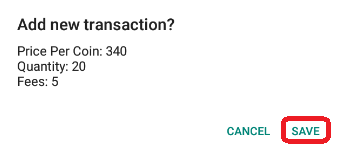
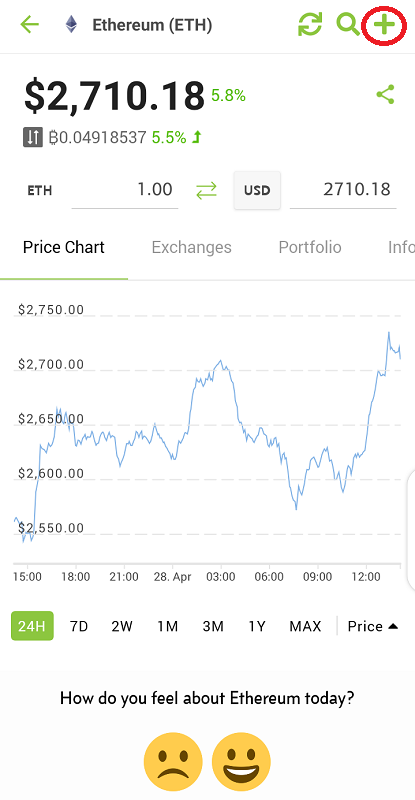

















No comments:
Post a Comment
WHAT'S ON YOUR MIND?
WE LOVE TO HEAR FROM YOU!